Creating a Multicolor Illustrator Script for Separations
In last week’s blog, we looked at a simple one-color Illustrator script that helps streamline the separation process for screen printing. Let’s take things up a notch with Multicolor Illustrator Script for Separations. This tool automates the critical steps of preparing designs for screen printing, ensuring consistency, saving time, and increasing accuracy—all while minimizing manual intervention.
Why Multicolor Scripting Matters in Screen Printing
Screen printing is an intricate process that demands precision. Manually processing each step can be time-consuming, but automating the workflow through Illustrator scripting can significantly improve speed and efficiency.
What the Script Does
It handles solid colors only at this point, and vector. We are proceeding step by step with this process. This week the script is designed to process an active Illustrator document by performing several key tasks. Here’s how it works:
1. Converting Colors to Spot Swatches
The first step the script takes is scanning the document for unique colors. It checks every path fill and creates a new spot swatch if a new color is found. This process ensures that all colors are correctly mapped and ready to be separated for screen printing. Spot swatches are essential because they provide the colors are printed exactly as designed, without any unexpected variations.
2. Creating the Under base
One of the script’s functions is creating an underbase. An underbase is a copy of the design that is a foundation for lighter inks, especially when printing on dark fabrics. This part of the script duplicates the original design and replaces all fill colors with a predefined “Spot A” color (for the underbase). The under-base stroke is also replaced with a 0.5-pt “TRAP” color. Importantly, in the under-base version, overprint is disabled, while it remains enabled for the top colors. This script automatically generates registration marks by drawing a cross with a circle placed around the computed union bounds of the artwork. The registration marks are made with a specific “[Registration]” swatch for clear visibility during printing.
3. Adding Live Text Markers for Colors
The script goes further by adding live text markers for each spot color. These markers correspond to the colors used in the design, making it easy for the production team to identify and track colors. These text markers are placed near the registration marks, helping streamline printing.
The multicolor Illustrator script offers several benefits to screen printers looking to automate their design workflows:
Increased Efficiency: Automating tasks such as color conversion, under-base generation, and registration mark placement reduces the time spent manually preparing files.
Consistency: When handling designs manually, it’s easy to make mistakes, especially when working with multiple colors or intricate designs. This script ensures that colors are applied consistently across the design, minimizing the risk of human error.
Streamlined Workflow: The script takes care of repetitive tasks that generally require a lot of manual effort. This makes the entire process more efficient, helping you meet deadlines and improve turnaround times for your clients.
Here is the script. Check back for the next step in the process.
I am still fine-tuning, so either take it over and customize it or check back for a more refined version, and if you need a reminder on how to use it check here, or here.
Some Rules for using my script:
Make sure there are no extra colors or invisible colors, use your pathfinder and UNITE everything that is each color and eliminate everything else.
The script does not size. I will likely add that moving forward, so size your art to the preferred size.
Ok, have fun! And let me know what else to add to it. Next- special rules for blacks and whites and halftones. Right now it is under-basing the black.
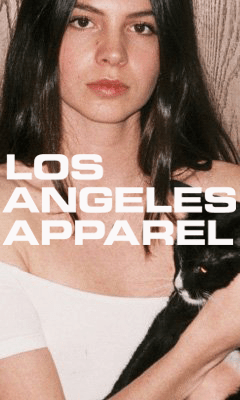

Where is the script?. Drive share is empty
I have updated the folder, apologies, I was cleaning the folder and deleted them by mistake!
Hallo, schönes Script. Funktioniert nur leider nicht.
Habe alle drei heruntergeladen.
Mac Sequoia 15.6.1 – Illustrator 29.7.1
LG Hubert
I am 15.6/29.7.1 – it works on my system. I have tried 2 “Independent” systems successfully.(but that is all I have tested, admittedly not much). It could be that the script relies on American/English versions of Swatches, Layers, Brushes named by default, Decimal separators, or several other differences. I would recommend opening the script in Visual Studio Code and copy/pasting it into ChatGPT and requesting an update for your system. Of course, this is my best guess and there could be other local issues that I have overlooked for any user system/language, this solution would potentially fix those as well. For example “[Registration]” On German systems, [Registration] isn’t named [Registration]. I added a script to the folder, that is for “Illustrator Underbase Script – Locale‑safe (de/en)”. I do not have much hope that it will work but let me know
of course it could be something else that I am overlooking, I hope that the project is inspiration in that case.